Comparing OBS versus vMix


Open Broadcaster Software or OBS is free and open source. vMix on the other hand, does have a free version and generous free 90-day un-watermarked trial, but for extended HD use, it’s going to cost you $60. In fact, the Professional version of vMix costs $1,200 so buckle up, because in order to understand why many people purchase vMix for over one thousand dollars, you are going to need to understand some of the industries most popular video production features.
Now the first important difference between vMix and OBS is support for Mac and Linux systems. vMix is only available for Windows. As you may learn, Windows is the preferred operating system for video production professionals around the world. There are many reasons why, and even the Windows OBS version generally receives the first updates and maintains the longest feature list.
Note: If you are Mac user, check out OBS, MimoLive, ECamm Live and Wirecast. But let’s now dig into a side by side comparison of OBS versus vMix.
| OBS | vMix | vMix Pro | |
| Total Inputs | Unlimited | 4 | 1000 |
| NDI Inputs | Unlimited | 3 | 1000 |
| Overlay Channels | None/Layering System | 1 | 4 |
| Streaming | 1 | 3 | 3 |
| Full Screen | 1 | 1 | 1 |
| Multiview | Yes | Yes | Yes |
| GT Title Designer | No | Yes | Yes |
| Color Correction | No | Yes | Yes |
| vMix Call | No | No | Yes |
| Instant Replay | No | No | Yes |
| PTZ Controls | Yes | Yes | Yes |
| SRT Outputs | No | Yes | Yes |
| NDI Inputs | Yes | Yes | Yes |
For the sake of this comparison, we will compare OBS with the HD version of vMix. But keep in mind that, vMix can scale all the way up to 4K and Pro editions that include tons of powerful features. When you choose a video production software, it’s important to realize that there is a learning curve. Because this learning curve can take anywhere from 20-40 hours, you could be wasting an entire week learning software that eventually won’t have the capabilities you need. BUT… Let me stop you right there. Because of NDI and the ability to connect vMix and OBS together. You will likely end up using your skills with OBS setting up remote machines that run can connect OBS to another OBS or vMix system anyway. So learning OBS, is not generally going to be a waste of time. It’s an amazing live streaming software and it’s always getting better with every new release. 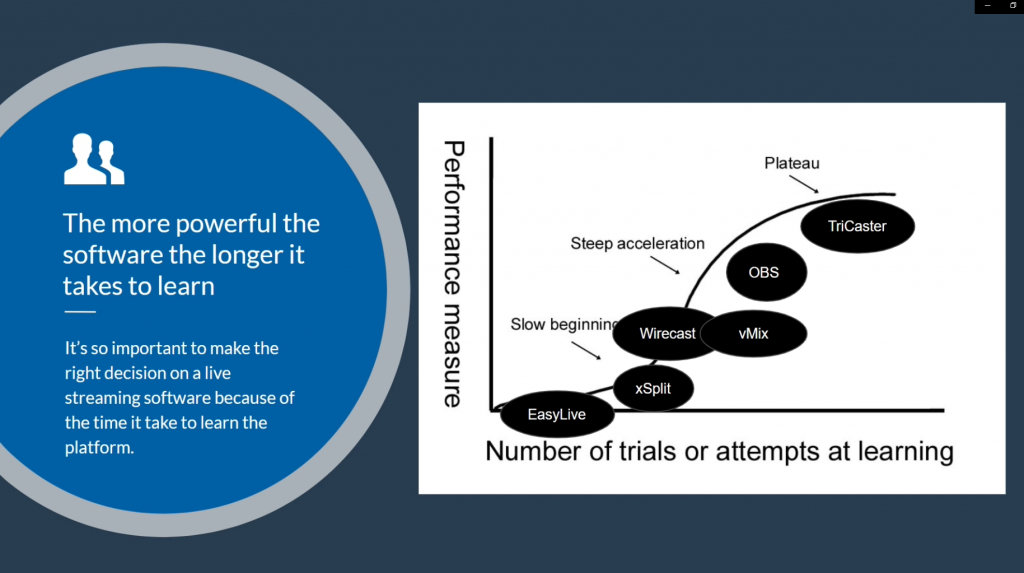
OBS vs vmix comparison
OBS vs vMix the Interface
Let’s start this comparison by looking at the OBS and vMix interfaces. OBS starts out with a single output screen in the center of the screen. vMix on the other hand, starts out with the preview and output screens side by side. Luckily, OBS has a studio mode that can show preview and output side by side the same way as vMix. So, if you are considering using OBS like vMix, turn on studio mode and use it.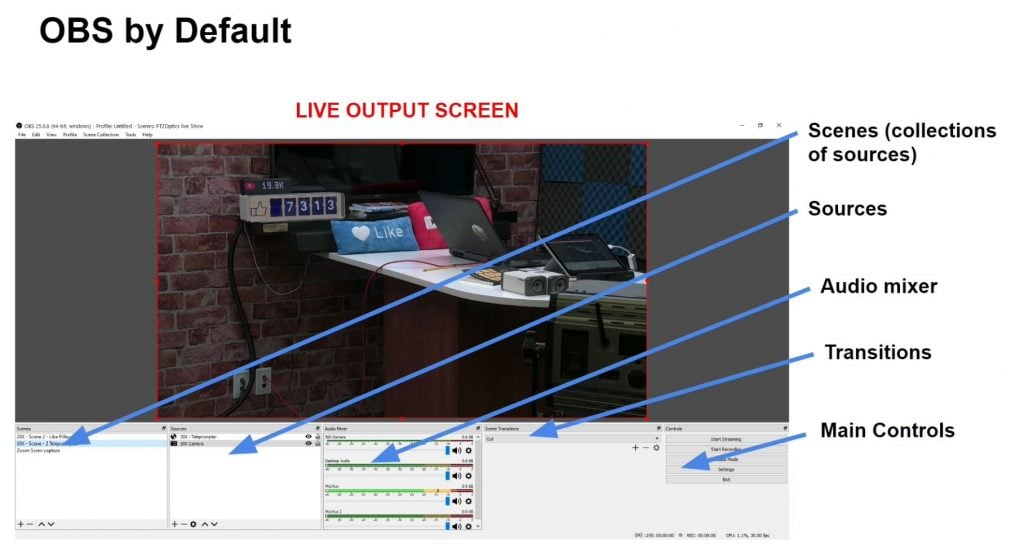
OBS by default
Now, from an interface standpoint, there are some major differences here. OBS is in general, more customizable because you can have a single video panel in the middle, which is great for beginnings and streamers who don’t need a preview monitor. In fact, OBS can be set up to simply click a scene and have it go live. You can also create hotkeys to have a source go live and if you are running your live stream with a handful of scenes and sources this is an incredibly simple way to have a one-man production. Another awesome new feature available in OBS 25 or greater is called Dockable Browser sources. 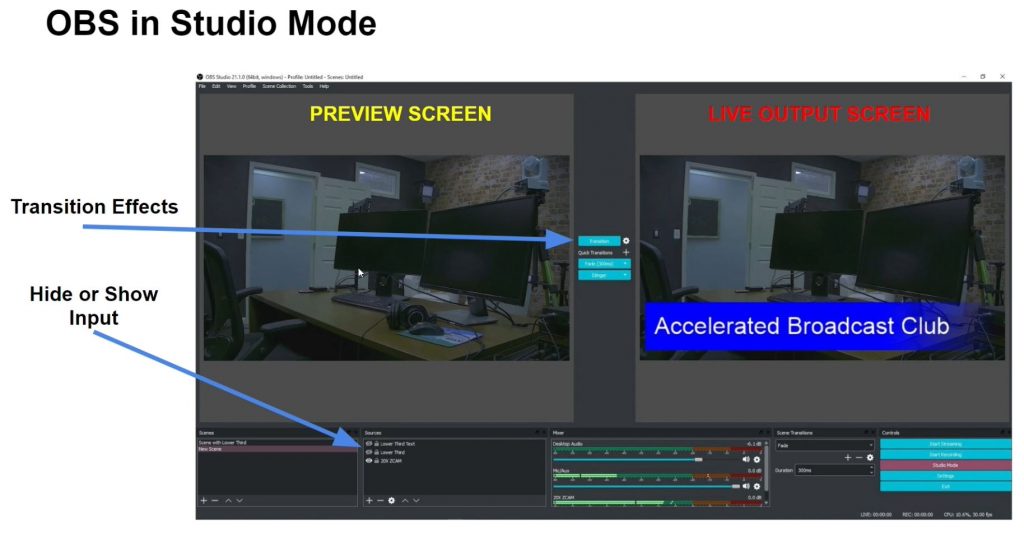
OBS in Studio Mode
Today we are showing the PTZOptics camera control software docked directly into the OBS interface. So we can control our studio cameras directly from inside of OBS. This can also nest important information like the YouTube chat room or a StreamLabs controller. This has opened up a whole new world of buttons and internet/network connected control options. vMix does not have this feature. Dockable controllers can be nested all throughout the OBS interface, in fact you can move around almost all of the OBS elements and rearrange them to fit your production style. 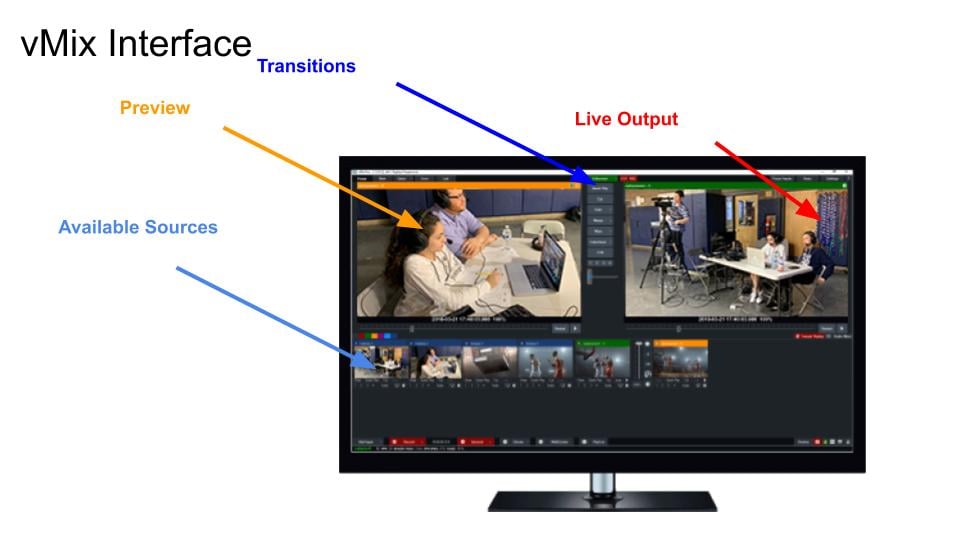
vMix Interface
vMix has the preview and output windows by default but underneath these you can see every source that you have live. This is really nice because you can simply click any source to put it into preview. vMix also has an option to click a source to send it to the output automatically. vMix also has an advanced hotkey system that can be used with USB connected controllers like the Elgato StreamDeck but others as well include MIDI and Bluetooth controllers. So, from an interface perspective, OBS has the simplest most flexible layout options. vMix packs the most power into a single interface. OBS wins for the basic user, vMix wins for the power user.
Audio Interface and Controls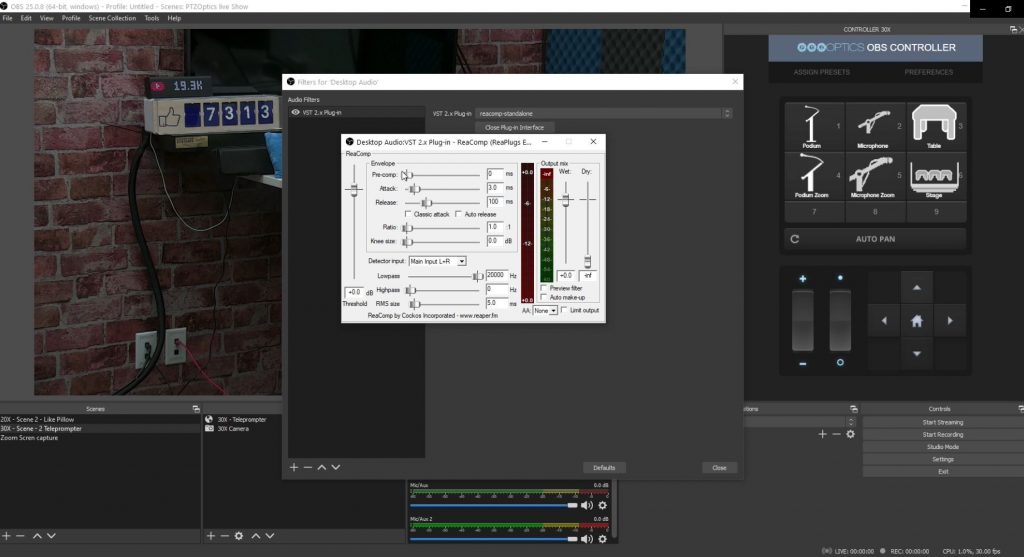
OBS Audio Comparison
This is an area where vMix really shines. Yes, OBS has a usable audio mixer that is available right in the bottom of the interface by default. It works great and has some cool features. For example, you can decide which audio sources will go to which video recordings by managing multiple tracks. You can also apply audio filters which are super helpful, and OBS supports VST 2. VST stands for Virtual Studio Technology and VST plugins can be used to add advanced audio effects to your audio sources in OBS. 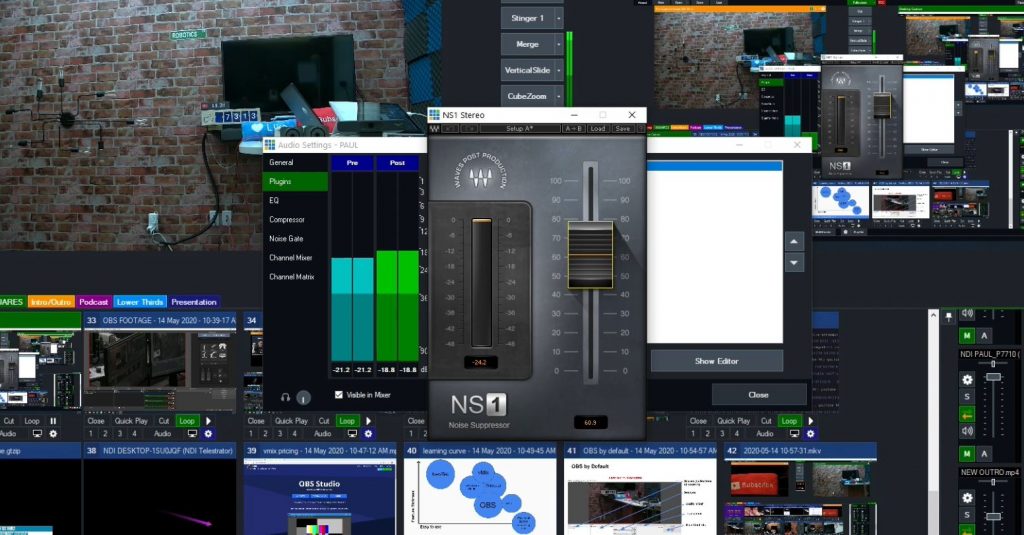
vmix audio comparisons VST3
Vmix supports VST3 which is a huge level up from an audio standpoint over VST 2. VST 2 plugins are generally free at this point and many of them are no longer supported by their creators. This is because the industry has moved over to VST 3 and in general, they are much better and easier to use. Take a look at two of our favorite VST 3 plugins we use in vMix. One is called Renaissance Axx and the other is called NS1. NS1 is super easy to use, and it’s the most popular noise reduction solution I have yet to find. Renaissance Axx is an incredible compressor that makes your voice sound fuller and easier to understand.
From an audio perspective, vMix wins in every category. An important difference is an interface. With vMix you can see levels and quickly mute and un-mute sources. Also, you can choose which sources you want to see inside of the audio mixer. Finally, vMix offers a ridiculous amount of audio busses which can be used to route audio into other applications. We will get to the NDI section of vMix next which supports audio as well, but vMix offers 7 audio busses which are super ideal for recording podcasts with software like Audacity or passing audio back and forth with an application like Zoom video conferencing. 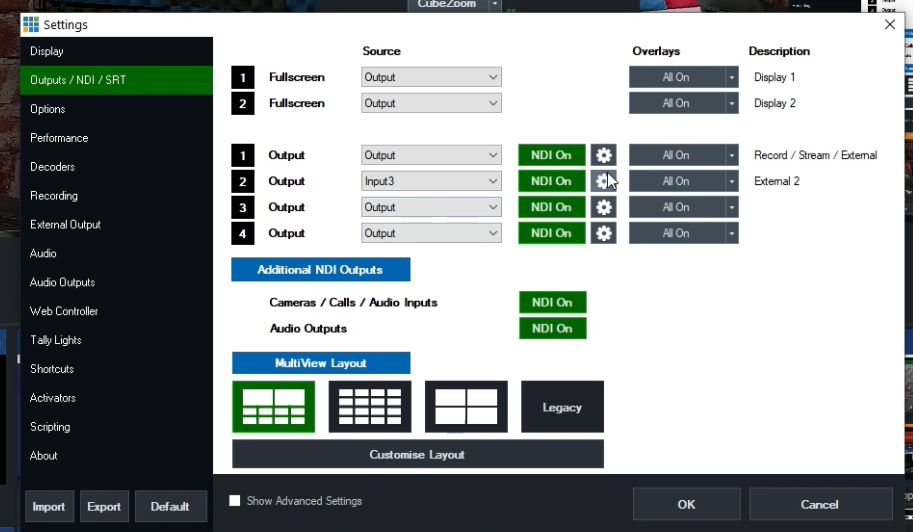
vmix and OBS NDI outputs
For audio outputs, OBS basically supports two. One is for monitoring the audio and the other is for the stream or recording. You can hack the way OBS is used to select a virtual audio cable output from OBS using the monitor channel but it’s not ideal and you lose your ability to monitor OBS properly. Vmix has a separately selectable audio monitoring channel outside of the additional audio outputs.
Streaming Controls
Next let’s compare the streaming with OBS and vMix. Vmix offers three simultaneous video streams, which could save you a lot of money if you are paying for a service like Restream with OBS. OBS only offers one stream. With that being said, OBS can produce beautiful streams and you can adjust the bitrate to whatever you want. Both software solutions offer a long list of CDN (Content Delivery Network) integrations that allow you to log in to a CDN like Facebook and stream directly without having to retrieve your secret key every time you want to live stream.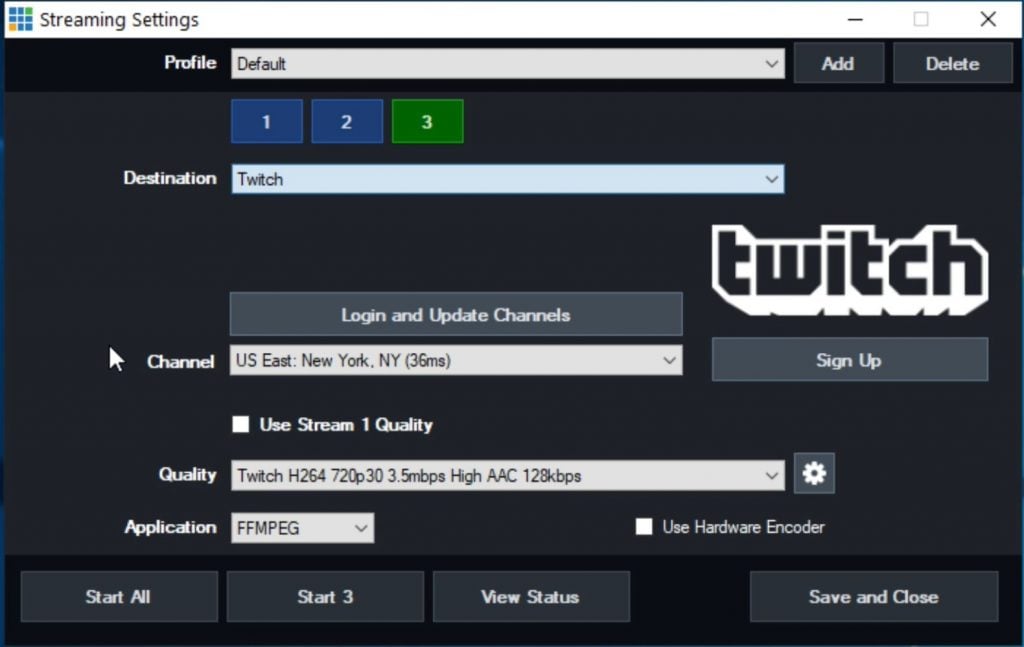
stream to three destinations with vmix
With OBS, if you want to stream to multiple destinations you have to pay for a third-party service. So, purchasing vMix HD can pay for itself in just a couple of months. Also, with vMix you can a bunch of extra control over toggling on and off the various streams that you can send out. But, keep in mind that there are advantages to streaming a single high quality stream from your computer and having the cloud distribute it for you. First of all, you need a pretty powerful PC to be able to output multiple streams at the same time. Secondly, you are increasing your upload bandwidth requirements every time you add another source. So, if you don’t have the computing power or bandwidth to handle these features, don’t use them.
Graphics
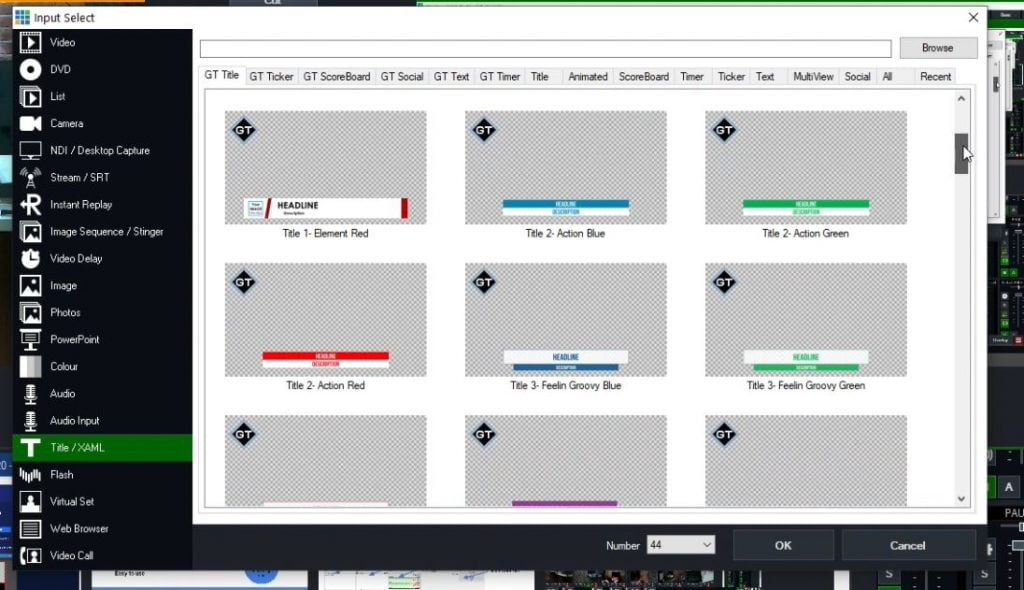
vmix included graphics
Next let’s talk about graphics. Now, I have seen some of the most beautiful live streams and productions done with OBS. OBS streamers especially on Twitch are generally really good with Adobe Photoshop and After Effects. With OBS you can pretty much do anything, trigger any source, and overlay HTML graphics from the cloud. Cloud-based graphics, in particular, are really incredible and they can be added to OBS with a transparent background using the HTML browser source input. So, from a graphics perspective, there are a million things you can do. In fact, StreamLabs and StreamLabs version of OBS make this process even easier.
But, OBS does not come with any stock graphics. vMix on the other hand comes with plenty. In fact, vMix comes with two tools that makes graphics and animated titling simple. First is the stock list of virtual sets (which we actually won’t be covering in this video but is a super powerful use of vMix), titles, animated graphics and more. In vmix, you can click add source and choose titles to bring up a long list of stock title options to choose from.
This is actually a funny industry insider joke in a way, because once you know all of the vmix title options you can totally pick out who is using vMix titles by watching their live streams. ANYWAY… vMix comes with two awesome applications to make title creation even easier. One is the GT Title editor. This application allows you to create titles with animations and overlays every quickly. You can then import your custom animated titles directly into vmix.
The next amazing software that comes included with vMix is vMix social. vMix social allows you to integrate YouTube, Twitter, Facebook and Twitch comments directly into your titles using title mapping. We usually use some of the stock vMix social titles and they integrate the data mapping directly into your production. vMix social is a small tool but it’s super powerful. It can host an IP address on your local area network which allows anyone to control it and manage a queue of questions. This is ideal for sorting through the chats and just selecting the best ones to display on your screen and answer.
Color Correction Tools
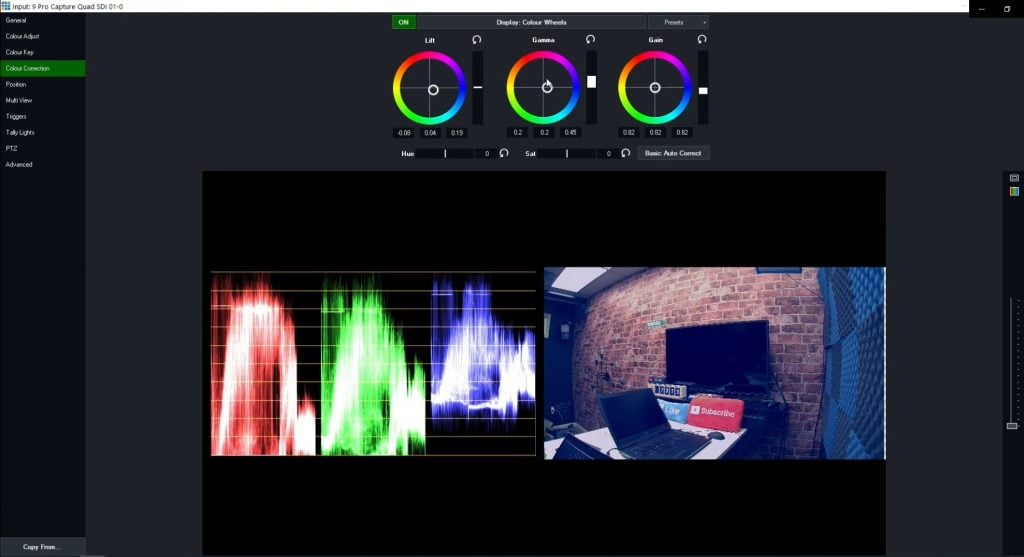
vmix color correction
Okay, here is another area where vMix is leading the entire industry. Yes, OBS has decent options for adjusting the colors coming in through video sources. You can add a list of effects to any video source and one of these is actually designed for color correction. The color corrections include Gamma, Contrast, Brightness, Saturation, Hue, and an overall opacity. You can also apply a LUT which stands for Look-Up Table and this will apply a consistent color grade over multiple cameras. It’s similar to a snap chat or Instagram filter. But when you compare these tools to what vMix has to offer it’s pretty primitive. vMix’s professional color correction tools allow you to use three unique color wheels just like you would see in the industry’s most advanced solutions such as Davinci Resolve. You can apply color corrections to any camera or input with three color wheels, one for lift, one for Gamma, and one for gain. You can also decide to use these tools with color bars which are easier for beginners who are just getting used to professional color grading. This is because color wheels are always adding some color and taking away others with every adjustment. With color bars, you can just adjust red, green or blue independently.
Beyond color correction, vMix include Waveform monitors and Vector scopes so that you can really dig into the data of your video sources. You can click the monitor option to view your video with a preview directly next to a waveform or vectorscope monitor. This is where professionals in the video industry go, yup, exactly what I need… If you are just learning about color corrections, this is a tool you can gain access to for ONLY $60 with the HD version of vMix. If you care about how your production looks, this is an invaluable resource. The vectorscope is used to measure color information and the waveform monitor is designed to measure exposure.
PTZ camera controls
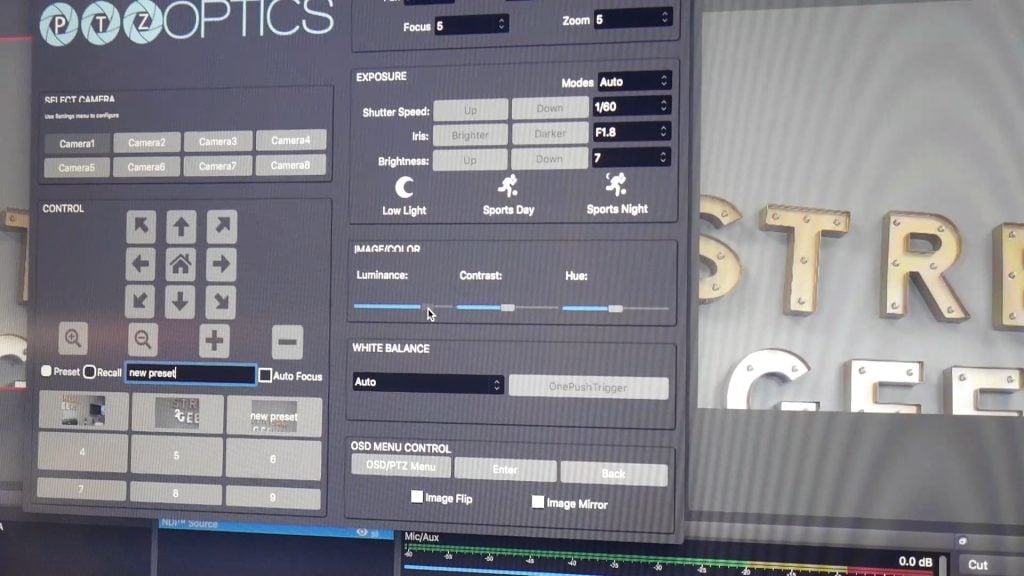
advanced PTZ camera control in OBS
So, in the area of automating PTZ camera controls inside of OBS and vMix, yes, vMix is superior. But it’s worth noting that PTZOptics has a great PTZ camera plugin available for OBS. The plugin allows you to control up to 8 cameras inside of OBS and use an Xbox controller. Now that OBS offers dockable browser inputs you can also dock controls into the interface which you cannot do with vMix. But, vMix has had PTZ controls built into the software since version 17 and their interface overall lends itself to PTZ camera automation better than OBS. This is because vMix can create little thumbnails for each PTZ preset that you would like to set. Therefore, you can quickly set up presets by clicking little thumbnail pictures that will go exactly where you assigned your PTZ preset. Click one of these PTZ presets is designed to queue up your next camera shot in the preview window before you go live with the take.
NDI
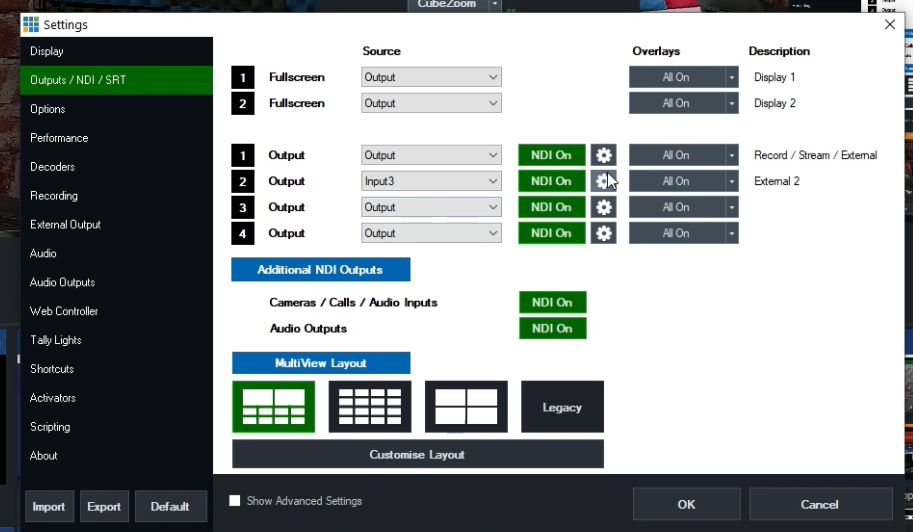
vmix and OBS NDI outputs
OBS supports NDI and that is the main reason why regardless of whether you get vMix or OBS, you will likely use OBS in one-way shape or form. Here’s why. OBS is free, and it supports NDI inputs and outputs. NDI which stands for Network Device Interface is a royalty-free IP video production protocol that allows you to send and receive high-quality low latency video over your network. This means that you can send the video from one computer like a presentation laptop for example, to another computer like perhaps your main production PC running vMix. You can install NDI to work with your OBS system very easily and OBS will support NDI auto-discovery allow you to find any NDI IP video source available on your network and use it as a source inside of OBS. You can also take the output of an OBS system and bring that into another system.
So, OBS has a pretty basic, buy 100% free way to use NDI effectively. It’s great for Esports, mini production set up and much more.
But when you look at what vMix has to offer in the realm of NDI. It’s pretty incredible. First of all, you get four unique outputs with vMix all of which can have NDI turned on or off during your production at any time. Vmix also built into a little settings cog allowing you to quickly change the resolution and settings to best suit your network. You can also very quickly turn all cameras, calls, and audio outputs into NDI. Yes, you can turn all camera sources in your vMix production into unique NDI sources. Yes, you can turn all audio sources in your vMix production into unique NDI sources. And furthermore, if you are using vMix call which is vMix’s built-in video calling system, you can make all of these video inputs into NDI video outputs.
vMix gets it. And I have been hanging out and chatting with these guys for years at NAB (well not this year due to COVID) but these features are super important and they come from users who make feature requests in their forums. Ok, we have been going for a while here and there is still so much to cover. I’m going to just drop a few more of my favorite vMix features here at the end.
- The vMix Web Controller. This feature is amazing because it allows you to control the entire vMix system from any web-browser. I use a touch screen Windows tablet to host many of the live streams that we produce 100% by self. Yes, all through the COVID-19 quarantine I have produced these online live streams with this little Windows Tablet. I switch between vmix social and the vmix web controller in order to run the entire show myself.
- Next is Tally lights. I love Tally lights, they allow us to know which camera is live and vmix supports lighting up these little lights when they are live.
- Shortcuts are great. OBS supports shortcuts but vmix takes it step further integrating thousands of shortcuts, with triggers and much more…
Okay, I have been using vMix for 5 years. Maybe I am a little biased. But, I still use OBS all of the time. I like to be familiar with it because so many of my friends, colleagues and peers use the software as well. I actually wrote a book called the Unofficial Guide to Open Broadcaster Software and I teach an online Udemy course about OBS as well. So, with that being said, I hope this video was helpful to you. I couldn’t fit every feature in here but I would love to hear from you about which features you use the most.
Also, I have met Hugh Jim Bailey and the team over at OBS. You guys rock. We have been contributors on Open Collective since the beginning and we continue to support the project. I am working on some new plugins for OBS to make it even better. So if you guys have ideas please let me know. You can get a free copy of the Unofficial Guide to Open Broadcaster Software below. Okay, that’s it for now! Don’t forget to subscribe to our channel because we have so much more coming out soon.
Written by Paul Richards on May 14, 2020
